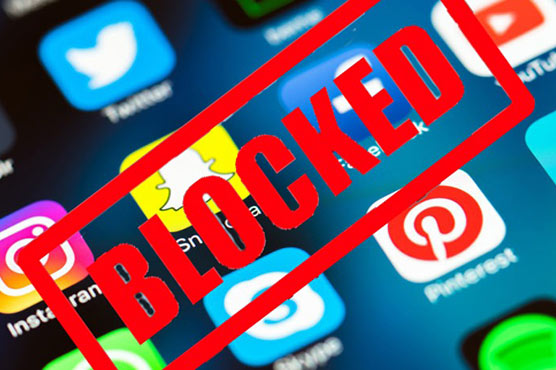How to use router to monitor which websites are visited?
updated on 03 15, 2021 | Blog

Table of Contents
There is no debating that the internet brings an unprecedented range of information right at our fingertips. We can share photos, watch videos, make friends online and much more. However, browsing the internet can take up mass amounts of time as well as carry lots of risks. Kids may access inappropriate content and become the victims of predators. It’s better to use router to monitor which websites are visited and take preventative measure to protect kids from any potential harm. If you are curious about how to do so, simply follow this guide.
Why people need to monitor internet history?
Before we head to the major part of internet history monitoring, it’s necessary to learn the importance of doing that. When surfing the internet, kids may get access to inappropriate content like porn, sex and violence that could have a negative impact on their life. Even worse, online predators are likely to disguise themselves as peers and chat with kids on an usual chatting room. Conversely, employees may spend several hours on social media while they work. Also, some of them could visit recruitment sites and apply for a new job. Thus, it’s advisable for parents and employers to check internet activity via router and avoid potential risks.

How to use the router to monitor which websites were visited?
Monitoring internet activity through the router is a more discreet of achieving parental control, as well as being harder to remove. The routers is device that joins multiple computers and devices together via either wireless or wired connections. It stores all sites visited by users, even ones that were accessed through a private mode. You need to know your IP address to access the router settings. Here’s how you can do it:
Step 1. To find out your IP address, open Run and type CMD, click OK.
Step 2. Type IPCONFIG/ALL. Let Command Prompt execute the command.
Step 3. Scroll down the results to Default Gateway
Step 4. The string of numbers parallel with Default Gateway is your IP address. Copy that value and paste it in any web browser. It will open your router settings if you are connected to your browser.
Step 5. Enter the login credentials when prompted. If you don’t remember it, try admin/password or admin/1234 or admin/admin or root/root. You can also Google your router’s model number and “default password”.
Step 6. Go to Attached Devices. Check the IP address of connected devices
Step 7. Click Logs to display all the sites that were visited while connected to your router
Step 8. You’ll be presented a list of domains or destination IPs along with the IP address of the user. Use your target’s IP address to track the internet activity.
How to monitor which websites are visited using Chamspy?
If the above method is too complicated to operate, you can resort to parental control apps. They keep an eye on all digital activities of target user and identify signs of digital dangers like cyberbullying, sexting, phishing and more. Parents can get peace of mind that kids are using the internet properly. While employers can make sure employees are working properly. Take Chamspy as a specific example.
Chamspy comes with a range of features that one needs to spy on another device. It is compatible with both Android and iOS devices. It lets you check browsing history, track GPS location, set geofence alert, monitor social media, create keyword alert and more. To check which websites are visited, simply follow these steps.
Step 1. Register your account with email
Step 2. Install the app on target device following the instructions
Step 3. Log into the dashboard and access browsing history
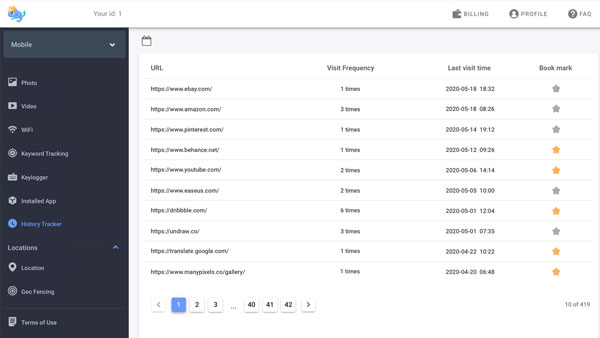
Once done, you can get a detailed overview about someone’s internet usage. It displays a list of URLs, visit frequency, last visit time and bookmark. You can easily know what websites your kids are visiting and take appropriate action.
The best part about this app is it stays hidden on target device without any notification. The person will never find out you are tracking his/her device. You’ll be able to view phone activities discreetly.
Conclusion
By following the above process, you can use router to monitor which websites are visited. The settings are harder to remove and disable. Also, parental control app like Chamspy is another option you can consider. It allows you to view internet history and other digital activities. It offers all-around protections for kids.