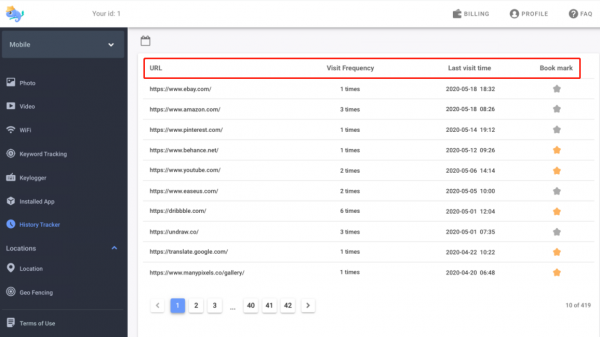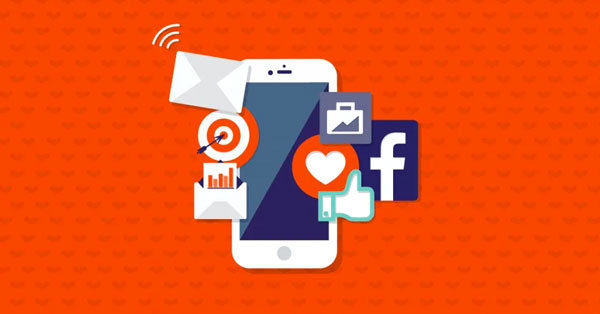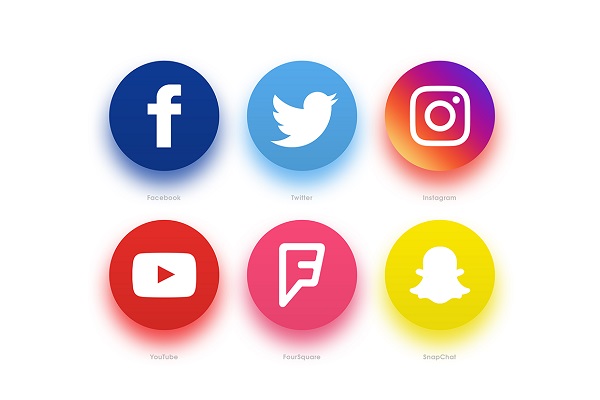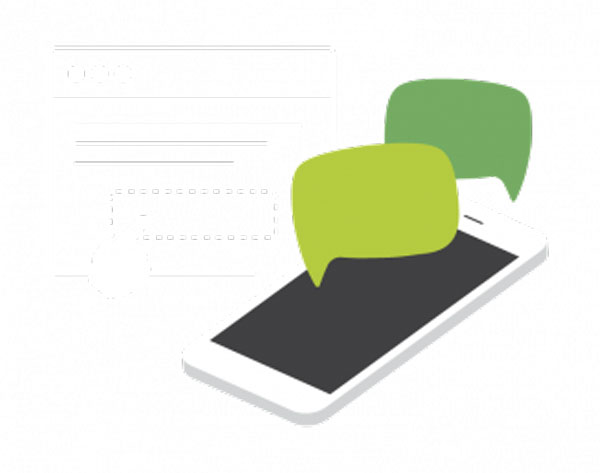How to use Android parental controls?
updated on 09 24, 2020 | Blog

Table of Contents
With the widespread use of smartphone, it’s really tough to manage what kids do when you’re not there. Thankfully, parental controls can support you in your efforts to keep your kids’ internet experiences safe, fun and productive. They establish restrictions and control what your kids do on their phone. Whatever the case, this guide can help you use Android parental controls and make sense of the wide array of options for managing your kid’s devices.

Create Restricted Profile
Almost every Android device gives you the option to create a new user account. You can use Android parental controls by creating a restricted profile for your kid on their phone. Below is the step-by-step guide to creating a restricted profile:
Step 1. Head to Settings menu and select the user option
Step 2. Tap add user or profile to create a new profile
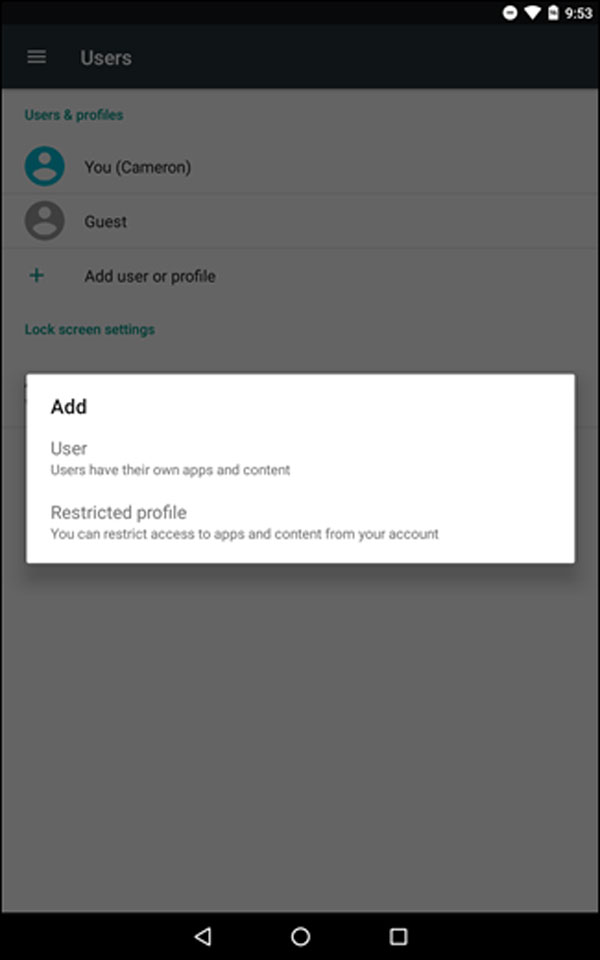
Step 3. Choose the restricted profile option
Step 4. Open the profile settings and restrict the apps you want
Step 5. Once done, tap on the profile’s name and click OK to complete the setup
Step 6. The profile will be displayed on the lock screen of the device
Utilize parental control app
A parental control solution is one of the most effective way to manage and control what your kid does on the internet. The market features varieties of apps that you can choose one that matter to you. Considering factors like performance, ease of use and features, Chamspy can be a good choice.
This fantastic tool empowers you to keep an eye on your kids and gain complete control over their phones. Parents can know if kids have suspicious activities and protect them from online threats such as cyberbullying, phishing, sexting, etc. Main features of this Android parental control app are as follows:
Geofence alert: It enables you to set up geofence perimeter for your kids. Once they get out of the safety zone, you will get notification.
App control: This app gives you access to installed apps and games. If your kids spend most of their time using social media apps, you can restrict your kid’s access to these apps.
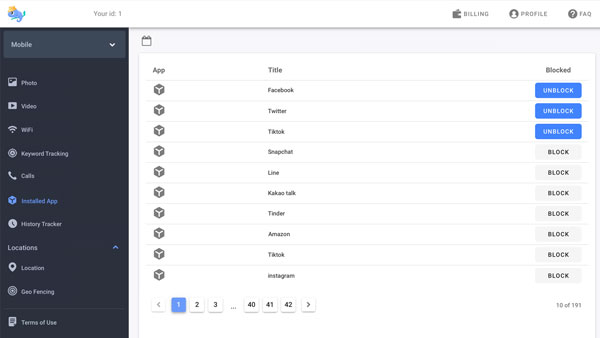
Call blocking: It allows you to view incoming and outgoing calls. If your kids frequently receive nuisance calls, you can set up limit rules in the control panel.
Browsing history: You can look through browsing history and get specific details like URL, visit frequency, last visit time, whether it was bookmarked.
Keyword alert: This unique feature empowers you to track keyword. You’ll get notification if inappropriate keywords are used on your kid’s phone.
To avail the benefits of Chamspy, you just need to register your account with email and install it on target Android device following the instructions. Finally, log into your account and set up parental control. It works on all smartphones and tablets running Android 4.x and above.
Enable parental control in the Play Store
Parents can set up parental control in the Play Store to prevent kids from downloading and installing inappropriate apps on their Android phone. It allows you to easily restrict the content that is displayed in the target phone on Play Store. You can follow these steps to enable parental control.
Step 1. Open Google Play Store on your kid’s phone
Step 2. Select the Settings option
Step 3. Under the User controls, tap parental controls
Step 4. After you toggle it on, you will be prompt to set a PIN code
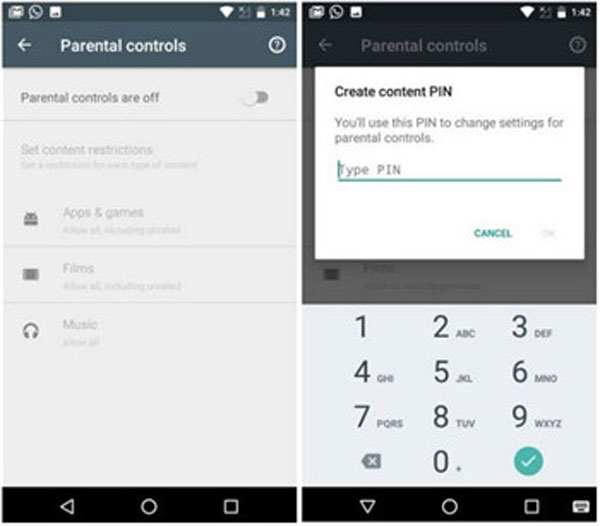
Step 5. Tap the highest maturity rating you want to allow and select Save
Do I need to worry about my kid disabling parental controls?
Kids can disable parents controls if you use manual methods. Actually, the directions on how to get around them are easily available on the internet. However, if you utilize a Android parental control app, no one will notice that the app is running on his/her phone. They won’t know that you are using parental controls. Thus, parental control cannot be disabled. You won’t interfere with the activities of the target device owner. The important relationship between you and your loved one won’t be damaged.
What is the best Android parental control option?
Chamspy can be the best Android parental control option due to its unique features and security. It will highly encrypt user’s data and protect them from being leaked. Plus, it gives parents peace of mind that kids are safe online. For example, it gives parents access to text messages, social media activities. Parents can know if kids are targeted by predators, scammers, bullies. Moreover, its location tracking and geofening features enable parents to locate kids and help them in case they are stuck in somewhere.
Conclusion
To have an effective control over your kid’s phone, choose Chamspy Android parental control app to keep tabs on their digital activities and establish restrictions. You can rest assured that your kids are safe online. Don’t hesitate to download it and give it a try!