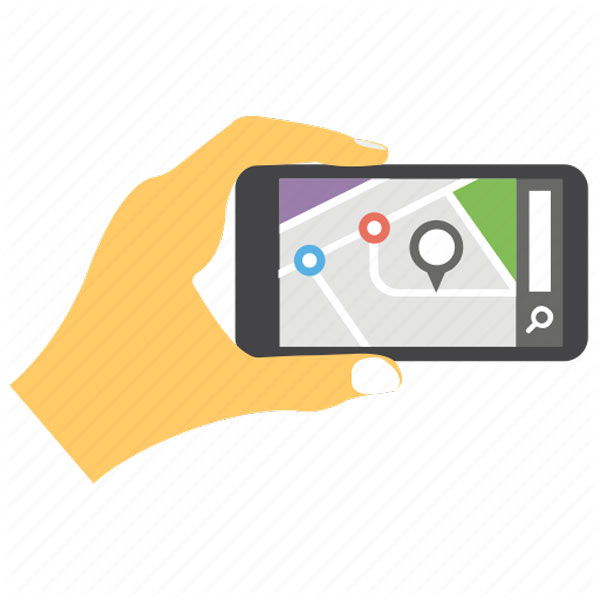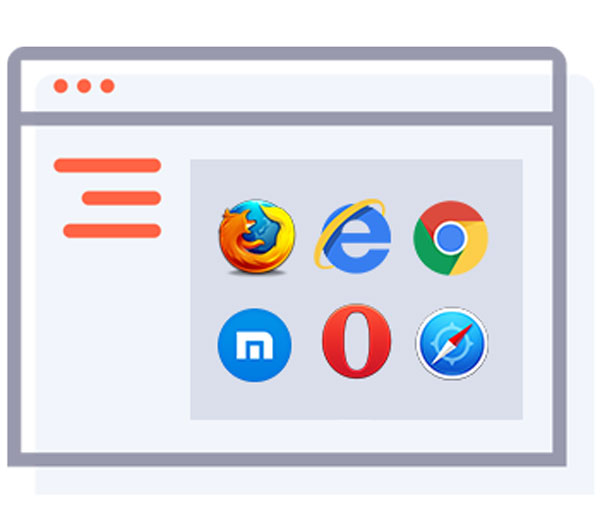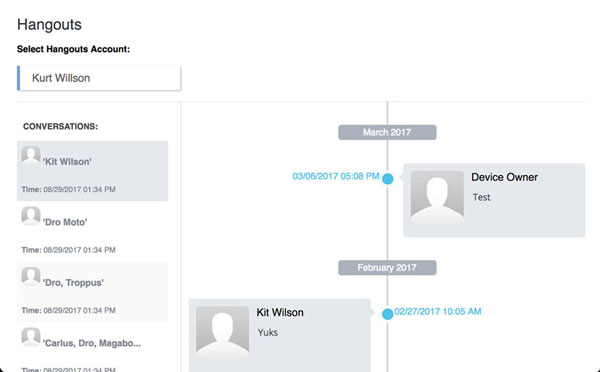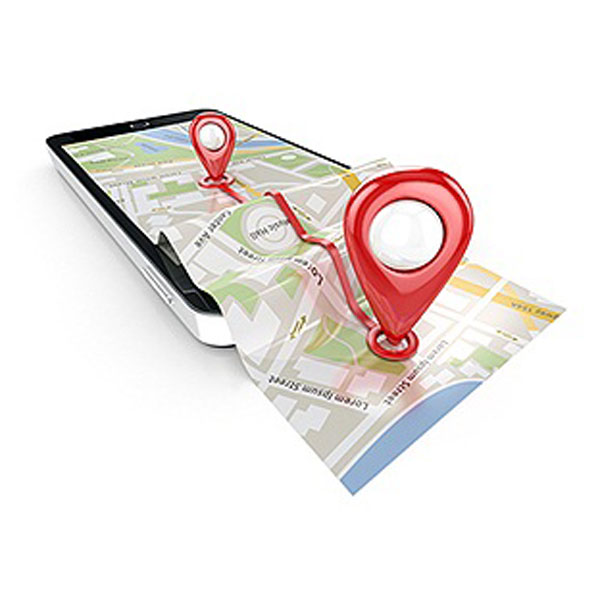How to turn on parental controls on iPad?
updated on 09 11, 2020 | Blog

Table of Contents
Parents who believe their kids are safer within the confines of their home are wrong. Kids also are vulnerable to dangers from the online world just as they are in the real world. Online dangers like cyberbullying, sexting, predators are lurking everywhere and they can negatively affect kids’ lives. That’s why parents should turn on parental control to keep their kids safe on the internet. In this blog, we will discuss how you can enable parental controls on iPad.

Enable Restrictions on iPad
Restrictions is an inbuilt parental control feature of Apple devices running iOS 12 and later. By enabling restrictions on iPad, you’ll be able to control and manage what your child does on their devices. Follow the step-by-step guide below to turn on Restrictions on your kid’s iPad.
Step 1. Open the Settings app
Step 2. Tap Screen Time
Step 3. Tap Use Screen Time Passcode and enter a four-digit code as soon as it is prompted
Step 4. To set content limits, tap Content & Privacy Restrictions
Step 5. Enter the passcode, then turn on the Content & Privacy Restrictions toggle switch
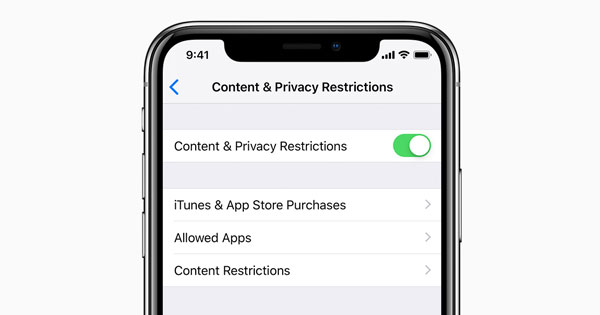
Step 6. When you have enabled the iPad parental controls, you can apply different restrictions and control default applications
Parental Control Settings on iPad
The Content & Restrictions menu includes dozens of settings that help you manage what you child does on the device. Each of the settings in the menu sets whether or not access is locked behind the passcode. Below are some of the iPad parental control settings and what they can do:
Content & Restrictions: This setting allows you to set limit on the type of media your child can play on their iPad. You can block R-rated movies and TV shows with a TV-MA rating, podcasts with an Explicit rating and web content. Similarly, you can block books, movies and music.
iTunes & App Store Purchases: By enabling this setting, you can restrict kids from installing apps or making purchases on the App Store.
Allowed apps: It enables you to permits or blocks access to programs. The restricted apps will not appear on the iPad’s home screen.
This method is easy to use and allows parents to set up parental control on kid’s iPad. However, your kids can change or disable the parental control setting as long as they have the passcode. Kids can get back control of iPad by factor reset option.
Use Parental control app on iPad
As we mentioned above, parental control settings can be disabled by your kids. That’s why parents need to add another layer of protection to their iPad parental control. That’s where parental control apps come in. Among them, we would recommend Chamspy as it’s the perfect blend of ease of use, performance and security.
The Chamspy parental control app is specifically designed for parents to control and manage what their kids do in the iPad. Its advanced features also help parents to protect their kids from numerous online threats or cybercrimes. This application is compatible with all iPad running iOS 9.4x up to 12.4x. It doesn’t require you to download the app on target iPad. To set up parental control on iPad, you can follow these steps:
Step 1. Register your Chamspy account with email for free
Step 2. Add the iCloud details of the target device and disable the two-factor authentication
Step 3. Log into your account on any browser and set up parental control on iPad
Features of Parental Control App
Chamspy provides you with necessary information and identify potential dangers. In particular, this application works in stealth mode and allows you to apply restrictions secretly. More importantly, user’s security are highly encrypted to protect them from being leaked. You can utilize the following features to set up parental control on iPad.
App control
It enables you to access installed apps and games on target device. If your kids are obsessing with certain apps, you can block them and help your child get rid of addiction.
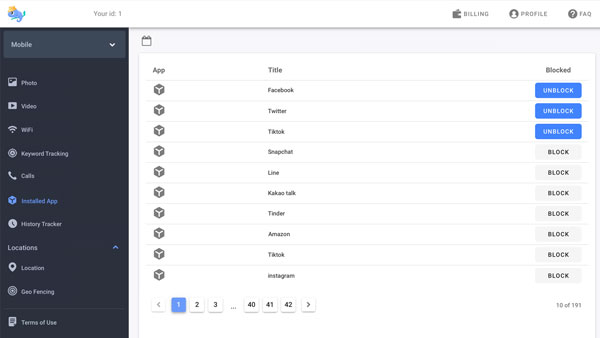
Keyword tracking
If inappropriate keywords are used on your kid’s iPad, you will receive an alert. You can easily know whether your kid is searching for information on sex, drug, porn, violence.
Social media monitoring
You’ll be able to access all activities on social media like Facebook, WhatsApp, Instagram. It allows you to read all sent and received text messages, and monitor group chat to prevent unwanted communication.
Browsing history tracking
It gives you access to target iPad’s browsing history. You can get details like websites URL, visit frequency, last visit time, whether it was bookmarked.
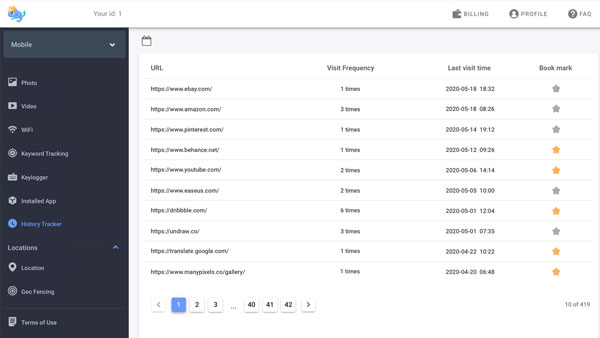
This fantastic tool also empowers to you track call logs, location, calendar activities, video, photo, keylogger and more. It provides you with a 7-day free trial for the first attempt. By using Chamspy, parents can identify potential dangers and protect kids from cyberbullying, phishing and online predators. It gives parents peace of mind that kids are safe online.
Conclusion
By utilizing the above methods, parents can turn on parental control on kids’ iPad and protect them from online threats. Both of them are easy to use and can satisfy your most needs. However, parental control app like Chamspy allows you to enable parental control and monitor specific activities remotely and discreetly. Also, it works perfectly while Restrictions feature can be disabled.