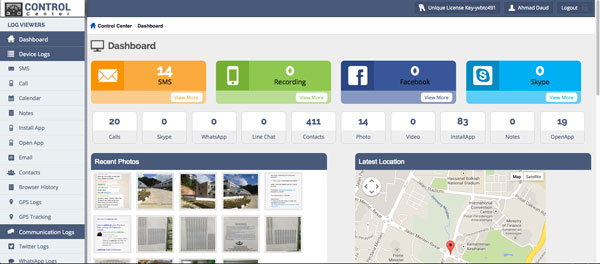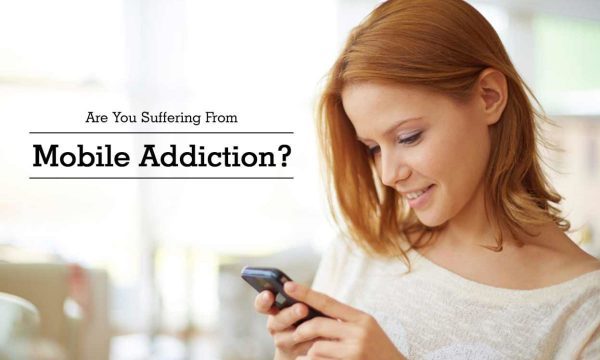How to set up Facebook parental control?
updated on 12 10, 2020 | Blog

Table of Contents
As the most popular social media platform, Facebook enables you to create profiles and build network of friends and interests. It has become solid part of our everyday life. However, it can also be a breeding ground for harmful content, online bullying and grooming. To keep kids from all the negativity around them, it’s time to set up Facebook parental control. If you wonder how to enable Facebook parental control, simply follow this guide.
Why you need to enable parental control on Facebook?
Parents need to be aware of several dangers hidden on Facebook. A person with malicious intent like predators can disguise himself as peer and interact with kids through this popular social network. Another problem is Facebook addiction that can increase screen time and lead to disconnection in real world. If your kids are trying to achieve likes and comments on their posts, failure to do so can lead to problems like depression and anxiety.

How to put parental controls on Facebook using native features?
The most easiest way to put parental controls on Facebook is to manage privacy settings. It helps protect kids from the worst of what can be happen on Facebook. To enable parental controls on Facebook, you need to follow these steps:
Step 1. Open your kid’s profile page, tap on three dots and select “View Privacy shortcuts”
Step 2. Click on “Review a few important privacy settings”. On the pop-up window, click on “Next”
Step 3. Select “Friends” who are able to see your posts. It means that the posts won’t be public to everyone on Facebook
Step 4. Select “Friends” for all other options under the “Profile” settings so that every information about your kids on their Facebook account is not publicly available.
Step 5. From “Apps & Websites”, select “Only me” for all apps so that no app can post anything on your kid’s profile on its own.
Step 6. From the “Privacy Settings”, tap on “Who can send you friend requests” and select “Friends of friends” so that any unknown person cannot send friend request to your kids.
Step 7. If someone is bothering your kid on Facebook, you can block that person from your kid’s profile by tapping on the main menu > Settings > Blocking and adding the concerned person’s profile name.
Step 8. If you want to see the activity of your kid on Facebook, navigate to “Privacy shortcuts” and select “see your activity log”.
Each of the features outlined above provide you with ways to protect your kids from unwanted communication. You can adjust them at any time, especially when you have suspicions that your kids are experiencing depression, cyberbullying or worse.
How to put parental controls on Facebook using third-party app?
Aside from managing privacy settings on Facebook, the next safety layer parents and guardians should consider is a parental control app. It helps you take back control of the way that your kids are using Facebook and other social media apps. You can choose to block Facebook completely and avoid potential risks.
Take Chamspy as a specific example. Compare to the official methods to set Facebook parental controls, this app is more efficient and time-saving. It is available for both Android and iOS devices. All you need to do is register your account with email and install the app on target device. Once done, log in to your account and visit “installed app” option.
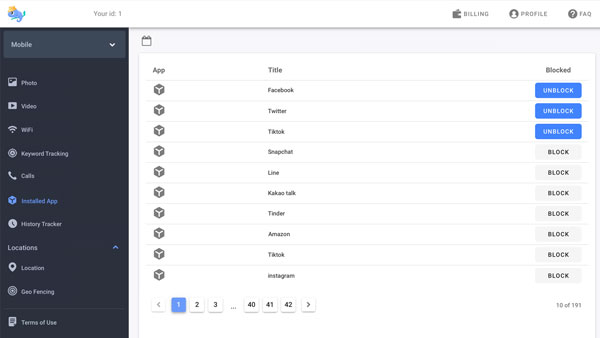
From here, you can access apps and games installed on target device. If you detect any suspicious activities on Facebook, you can restrict your kid’s access to it. It’s also capable of monitoring all sent and received messages from Facebook. Its keyword alert feature can help parents spot any inappropriate content.
Other exclusive features provided by Chamspy include call blocking, browser history tracking, geofence alert, live location tracking, keylogger and much more. It monitors signs of issues like cyberbullying, online predators, threats of violence and more. Parents can gain full control over target device and get peace of mind that kids are safe online.
Wrapping up
Young minds are vulnerable to cyber crimes. They are not mature enough to tell right from the wrong. It’s advisable to set up Facebook parental control and keep kids safe from dangerous people. One can make use of native features or install a parental control app to add an additional layer of protection for kids.