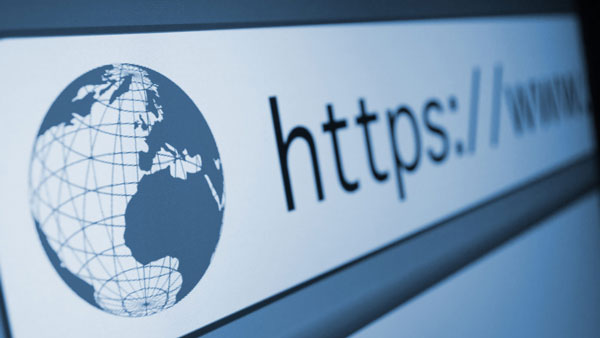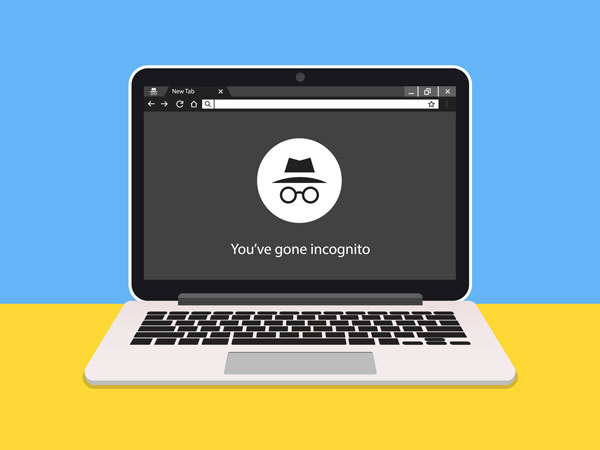How to put a parental block on tablet?
updated on 12 03, 2020 | Blog

Table of Contents
Smart devices like tablet can provide your child with hours of entertainment and learning. It also presents a variety of challenges for parents as these digital babysitters can put your child at risk and parents need to enforce the rules. Thankfully, advanced tools come with features for you to put a parental block on tablet and reduce the risk of your child accessing inappropriate content. In the following guide, we will walk through every one of the settings that can enable you to manage your child’s tablet usage.
Create restricted profile
Android allows you to create multiple user accounts for you tablet including restricted users. A restricted user profile is controlled by a owner user. It means that parents can set a user account up for themselves and a separate, restricted user profile for your child. You can choose what apps you children has access to as well as what content they can view. Here’s how you can do that:
Step 1. Open the Settings app
Step 2. Tap on Users
Step 3. Select Add User
Step 4. Choose Restricted profile
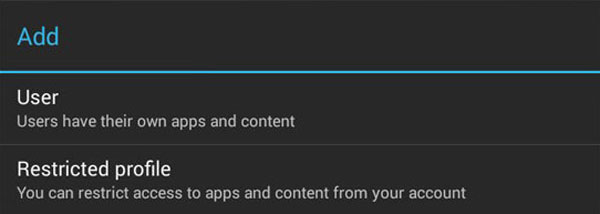
Step 5. Tap the settings gear icon next to the new profile
Step 6. Tap the new profile and give it a name. Hit OK to continue
Step 7. Toggle on the apps you wish to allow your child to use.
Some apps will have settings within them that allow you to choose more specific restrictions for your child.
Step 8. Tap the back arrow to go back to the profiles list and select the new restricted profile you set up. This will switch the user from your account to the new profile and finish setting it up.
Google Play Store settings
If you want to effectively put a parental block on tablet, here is another way. Google Play has settings for parental controls but they are turned off by default. The settings let you restrict the type of apps, movies, music and other media that can be downloaded to the device based on maturity ratings and require authentication before allowing any purchases.
Step 1. Tap the menu icon on Google Play
Step 2. Select Settings
Step 3. Tap Parental controls
Step 4. Toggle parental controls on
Step 5. Enter and confirm a PIN to later access and change the parental control settings on the tablet
After you enable this, go through and set the content ratings for apps, games, movies, TV, books and music. This will make sure your child from accessing inappropriate content.
Install a parental control app
The final step you can take to secure your child’s online activity is with parental control apps. They are an added level of protection to keep your child safe. One of the most reliable parental control app that comes in handy is Chamspy. It is an all-inclusive applications that works on both tablets and smartphones.
It serves the purposes of getting full control over your child’s device, helping you to see exactly what your child is doing on it, what apps they are using and what content they are accessing. Here are some of features you can benefit from:
App control – You’ll be able to see what apps your child is using. If you find out any inappropriate or age-restricted apps, you can simply block them.
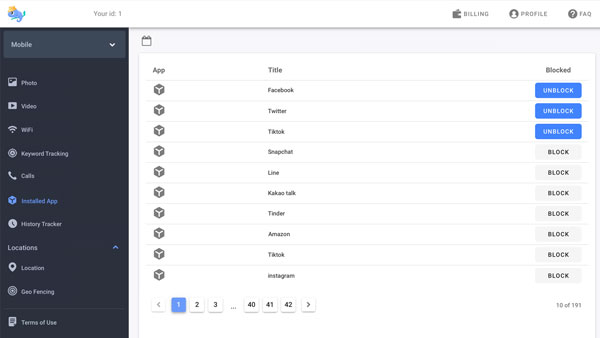
Browser history tracker – It allows you to read a detailed overview about someone’s internet usage. Details including URL, visit frequency and last visit time can be available.
Call blocking – Use Chamspy to view all incoming and outgoing calls on your child’s phone. If there are nuisance calls or suspicious calls that cause harassment to your child, you can block certain calls to prevent unwanted communication.
Real-time location – You can track the location of your child in real-time and know their whereabouts. You also can set up geofences as safe zones and receive a notification when your child leaves or enters this area.
How to put parental controls on tablet
Now that you know how Chamspy parental control app can help you mange and control what your child does on the phone, it’s time to put a parental block on tablet. Setting it up is pretty straightforward.
Step 1. Register your account with email
Step 2. Install the app on target device following the instructions
Step 3. Log in to your account and set up parental control
Once installed, you can enable stealth mode on target device. It runs in the background and leaves no digital traces. Your child will never find out you are tracking his/her device. When you log in to your account, its user-friendly dashboard will guide you through the whole process of setting parental controls.
Conclusion
Parental block is necessary to keep your child safe while spending time online. The above mentioned methods can help you manage and control what your child does on the tablet and provide the level of protection that most parents want for their children. Chamspy is a reliable parental control app that you can install on your child’s device and customize to the level of protection. Just go ahead.