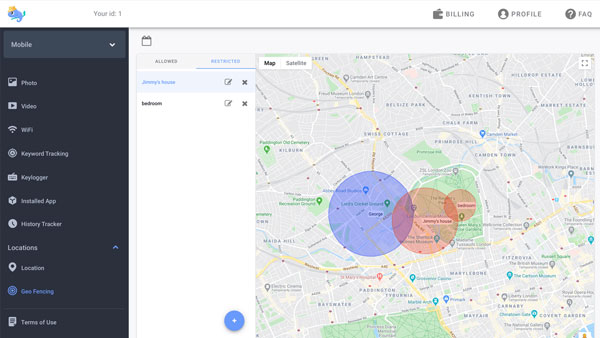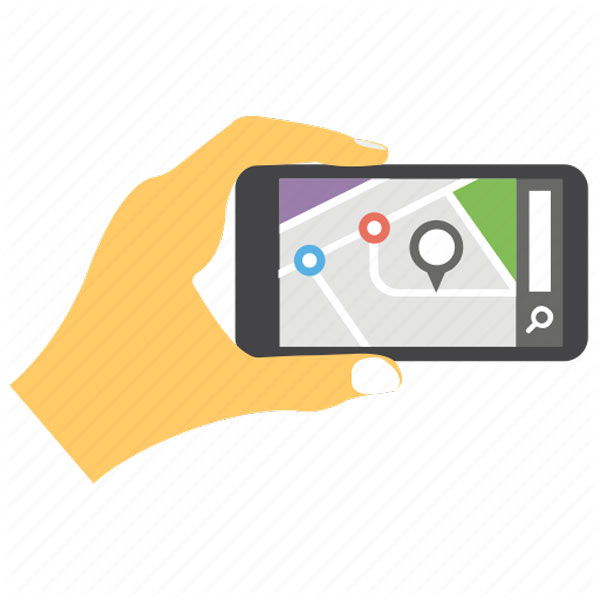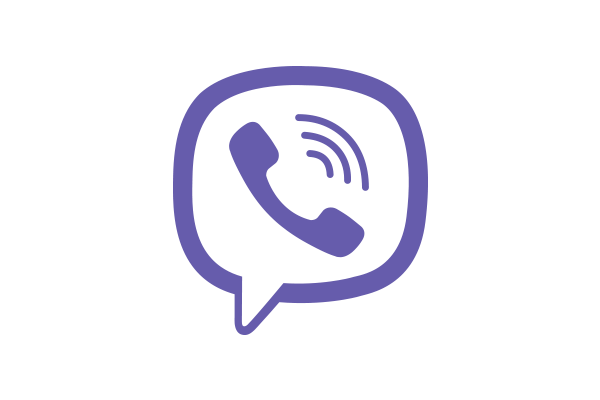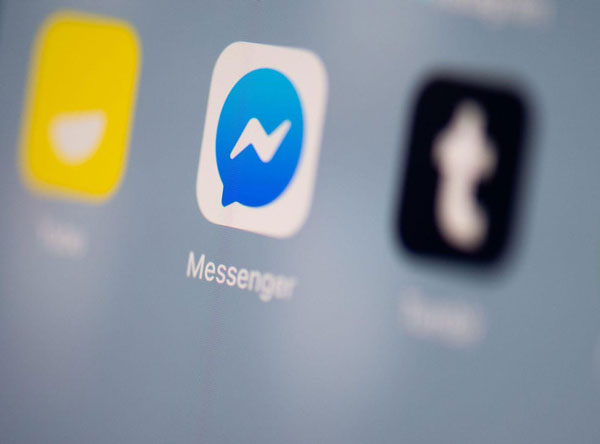How to disable apps on iPhone?
updated on 12 07, 2020 | Blog

Table of Contents
Today’s generation comes with a variety of challenges. They are given the chances to explore the world, meanwhile there are a lot of distractions for them to concentrate. Sometimes friends text or call them, or they receive a notification about something new posted on social media. There is a dire need to disable apps on iPhone and help them focus on studies. Next, we will describe how to block apps on iPhone.
Why you need to disable apps on iPhone?
Various apps are available on the App Store and they serves for different purposes like entertainment and learning. However, not all of them are suitable for kids and deliver guaranteed results. For example, social media apps can keep us connected with friends but they hold a great potential for danger and time-wasting. They are used by addicts to chat with a wide range of people, causing them to lose focus and decrease levels of productivity. If you want to make your kids to be more productive in their daily tasks, you have to disable apps on their device.

How to disable apps using Screen Time?
Screen Time is an app pre-installed in the iOS and it allows you to have full control over what apps and websites are accessible. You’ll be able to disable apps on iPhone and offer your kids an safe online experience. You can also use this tool to control the amount of screen time that your kids can have in a day. To learn lock apps on iPhone, follow these steps:
Step 1. Launch Settings from your Home Screen
Step 2. Tap Screen Time
Step 3. Tap Content & Privacy Restrictions
Step 4. Enter a four-digit passcode and then confirm it
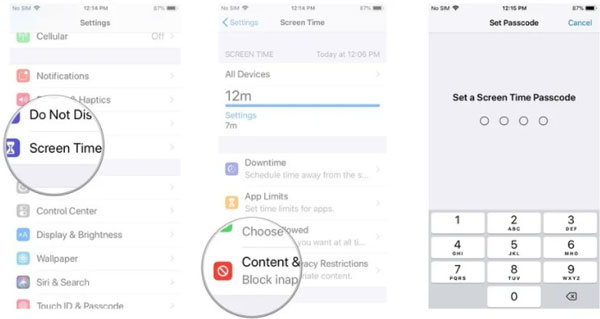
Step 5. Tap the switch next to Content & Privacy
Step 6. Tap Allowed apps
Step 7. Tap the switch next to the app you’d like to disable
It is an inbuilt tool which you can use for free, but kids can restore their iPhone to remove parental control without passcode. They can tap restore iPhone or set up the device after the reset.
How to disable apps using parental control app?
By following the above method, you can easily restrict your kid’s access to certain apps. However, this native restriction feature can be surpassed by hacking the passcode. If you are serious about the security of your kids, you need to opt for a parental control app.
When you do a search in Google, you can find various options available. These apps are well designed for child safety and parental control. They add an additional layer of protection for kids. Among them, Chamspy stands out from the crowd due to its performance, ease of use and security.
It offers a vast monitoring capabilities for parents to keep an eye on kid’s phone activities. It gives you access to a list of apps and games installed on target device. If you find out any inappropriate apps, you can simply block them. For example, you can block social media app, dating app, online games and gambling app. Here’s a simple guide to disable apps on iPhone:
Step 1. Register your account with email
Step 2. Install the app on target device
Step 3. Log in to your account and block apps
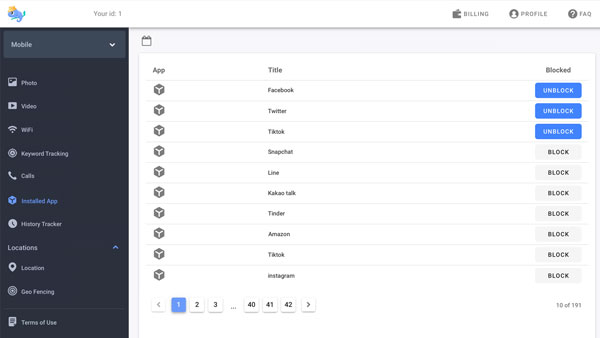
As you can see, you don’t have to be tech-savvy to use this powerful tool. It is also capable of tracking SMS, call logs, live location, videos, photos, social media apps, calendar events and much more. You can stay in control over what your kids are doing and minimize their exposure to those threats lurking around the internet.
This fantastic tool will highly encrypt the user’s data and protect them from being leaked. Parents are in complete control over the data of target device. Thus, you can make use of this app without any worries and enjoy its benefits.
What are the benefits of app blocker
By disabling the apps, it helps to counter the challenge of reduced work productivity by employees and kids. Relationships between parents and their kids can be prompted due to increased communication and reduced screen time. Moreover, misuse of social media app can be avoided at home and in the workplace.
Final thoughts
There are quite a lot of apps in the market today, all coming with pros and cons. It becomes paramount to disable apps on iPhone as kids are not mature enough to navigate the complex online relationship. A reliable parental control app like Chamspy is great at countering those problems and keeping kids safe online.