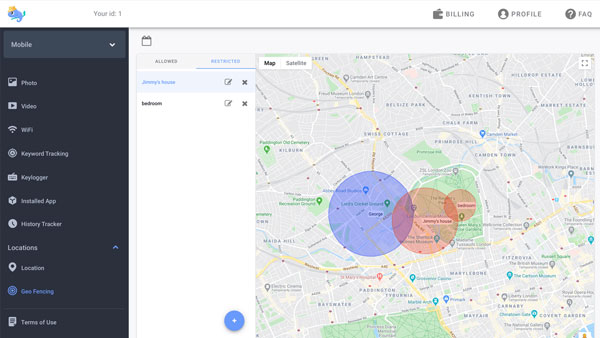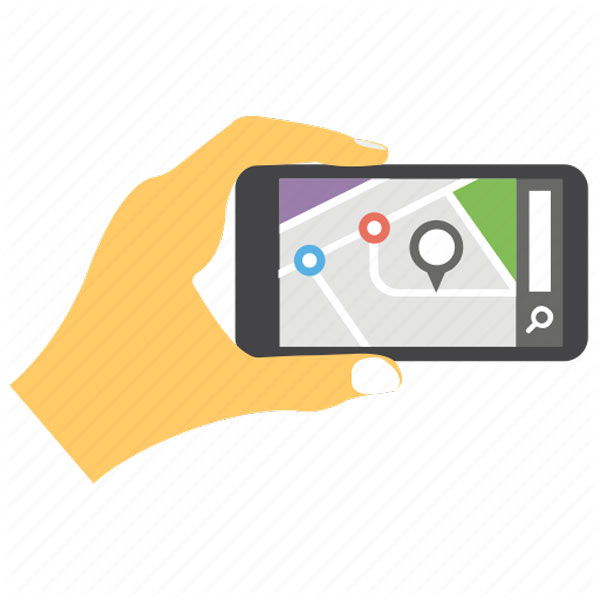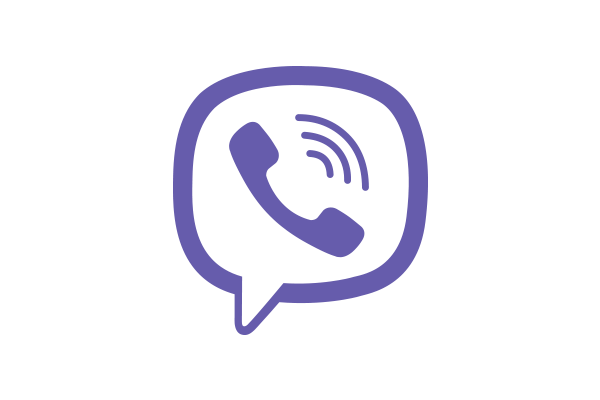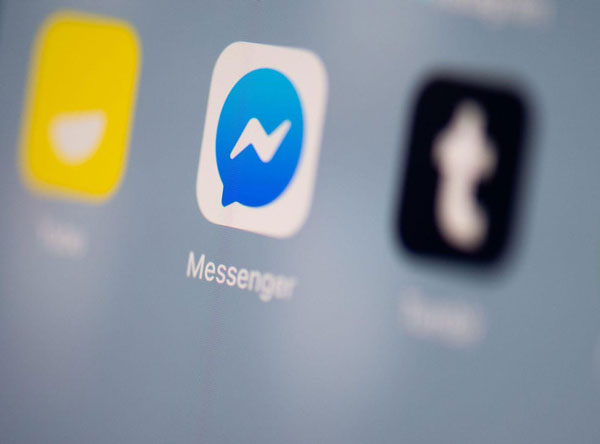How to control internet usage through a router?
updated on 12 25, 2020 | Blog

Table of Contents
Are you aware of what type of content your kids are viewing online? Is the internet absolutely safe for kids to explore? Is it possible to control internet usage through a router? If you find yourself in a situation where you need to limit kids’ internet access and protect them from the dangers of the internet, you’ve come to the right place. This guide will show you how to use your router to control internet usage. Let’s discuss it in details.
Why do we need to control internet usage?
Kids can get revealed to inappropriate content when familiarizing themselves with the internet. Visiting harmful content has been proven time and time again to be detrimental to health of our kids. Moreover, kids who are spending too much on phone screen can affect eye health and reduce physical activity. Parents should be proactive in limiting kid’s screen time and protect them from accessing inappropriate content.

How to limit internet usage through a router?
The primary router on your home network is the gateway to the internet. It is an ideal device to control internet usage as all network traffic to and from the internet passes through the router. You can control who can access the internet from your router, block websites and limit the hours of access. The process of limiting internet usage may vary, depending on the models and manufacturers you’re using. Take Linksys as an example. Here’s a simple guide to limit internet access using a router:
Step 1. Open your phone or computer’s web browser
Step 2. Type your IP address in the URL bar of your browser or search online for the appropriate IP address
Step 3. Enter your admin username and password. It can be found in your manual or on the back of your router control
Step 4. Open the Access Restrictions option or the usage settings menu
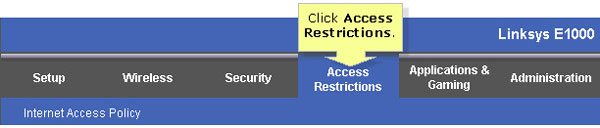
Step 5. Configure your options. You can either change the overall ability to access the internet or limit it per device that’s connected
Step 6. Save your settings. You may even want to set up a password to protect your settings from being turned off. You can also block certain URLs and create multiple policies and security profiles.
How to control internet usage on NetGear Router?
If you talk to your kids about staying off of the internet late on a school night but they keep ignoring you, you have more internet blocking options. NetGear router also lets you block internet usage from your network on a set schedule. For example, you can block kids’ internet access from 9PM on school nights. Here’s how you can control internet usage using NetGear router.
Step 1. Visit http://www.routerlogin.net./ and enter the login credentials
Step 2. On the dashboard, go to the Advanced settings, then choose Security and click on the Block Sites option.
Step 3. Enter the domain name and add the URL which you want to block
Step 4. Select the schedule for each site. You can also add keyword and domain name here. Once done, click Apply and save the settings
How to manage online activity with Chamspy?
If you are lucky enough to have kids who use the internet responsibly, you may not need any of the tips in this article. On the other hand, if you have kids at the opposite end of the spectrum, you might need to resort to a parental control app. It helps keep an eye on the phone activities of your kids and allows you to enable certain restrictions.
Among those options, Chamspy is the smart blend of performance, ease of use and security. It offers a wide range of features for parents to manage kids’ online activity on their own device easily. It is available for both Android and iOS devices. With Chamspy, you’ll be able to:
- Read a detailed overview about someone’s internet usage
- Check the website URL, visit frequency and last visit time
- Block or unblock certain apps and games
- Create an alert keyword list and get notified if inappropriate keywords are used on target device
- Record every keystroke to access search phrases and shared messages
- Track live location and set gofence alert to make sure kids stay in safe places
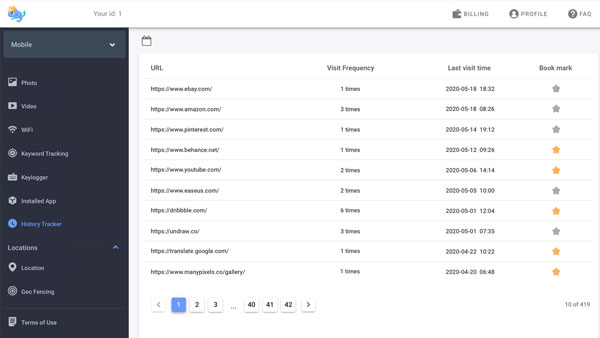
With certain controls like the ability to look through browser history and block certain apps, you can protect kids from visiting harmful content and chatting with wrong sort of people. Moreover, you can enable its stealth mode to hide or remove the icon. Your kids will never find out this app is running on his/her device.
Final thoughts
The above mentioned ways give you at least a fighting chance to manage what kids are doing on their devices and control internet usage through a router. If you kids are clever enough, they will find a way to bypass the router settings entirely. There is another option available to you. Simple use a parental control app like Chamspy to remotely and discreetly mange kids’ online activity.