How to block Facebook on Chrome?
updated on 11 18, 2020 | Blog

Table of Contents
It’s an unarguable fact that social media networks like Facebook play a critical role in the life of today’s generations. They are valuable resources that have numerous benefits but also have some unwanted information and online threats which can be harmful to kids. It’s unwise to take away kid’s device and stop them from using it. As a parent, you need to know how to block Facebook on Chrome and protect kids from various threats. Read on and learn how to do it.

Way 1. Use Chrome extension
Chrome comes with various features that enables you to open multiple tabs, search engines and much more. Likewise, you can block social media sites like Facebook on Chrome with the help of Extensions. Here’s a step-by-step guide to block Facebook using Chrome extension.
Step 1. Launch Chrome browser and go to the “Block site” extension page
Step 2. You’ll see the “Add to Chrome” option. Simply click it.
Step 3. Click on the icon from the pop-up window.
Step 4. Proceed to refresh the Chrome once, and the icon of the Block site will appear on the right-side corner of the page.
Step 5. Click on the icon from the menu bar that will lead to the drop-down box
Step 6. From the drop-down menu, select the “options” and you will be directed to the setting page of the block site
Step 7. Enter the website URL of Facebook and click on the “Add page” that will add Facebook to its block list.
If you are done with adding block site, click on the “close” from the bottom. This is how Chrome extensions helps block Facebook. This social media site will remain blocked until and unless you unblock it from the list.
Way 2. Utilize Chrome settings
If you do not wish to go for any third-party application, here is another way. Chrome allows you to block certain sites as per you wish and you can find this option on the network settings on your computer. Follow these steps to block Facebook on Chrome:
Step 1. Launch Google Chrome browser, navigate to Settings > Advanced > System > Open Proxy Settings.
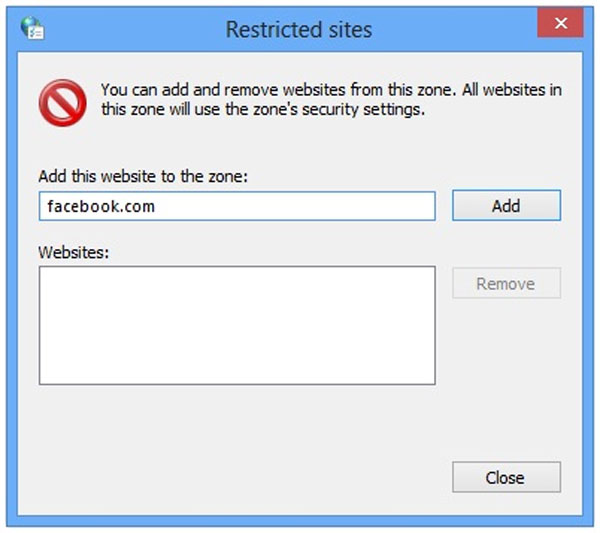
Step 2. In the internet properties menu, you will see various options. Click on the “Security” tab, choose the “Restricted sites” and hit the “Sites” button.
Step 3. Enter Facebook.com in the zone and click on “Add”.
Once done, simply save all the made changes and just re-open Google Chrome. You are done with blocking Facebook on Chrome.
Way 3. Use parental control app
The above mentioned tools gives you the ability to block Facebook on Chrome. Your kids or family member will not be able to access this popular social media site. In the following part, we shall learn how to block Facebook using parental control apps. They are well designed to help parents make parenting task easier.
Chamspy is an all-in-one and trustworthy parental control tool that gives kids digital freedom as well as set restrictions, protecting them from online threats. It is available for both Android and iOS devices. You just need to register your account with email and install the app on target device. Once completed, log in to your account and block Facebook.
You can navigate to the option “Installed app” on the left panel. A list of installed apps including Facebook will be displayed. It empowers to you block or unblock certain apps like social media app, dating app, games from target device. Other than that, it enables you to detect suspicious text, capture every stroke on target device, look through browser history, block unwanted calls, track live location, set geofence alert and much more.
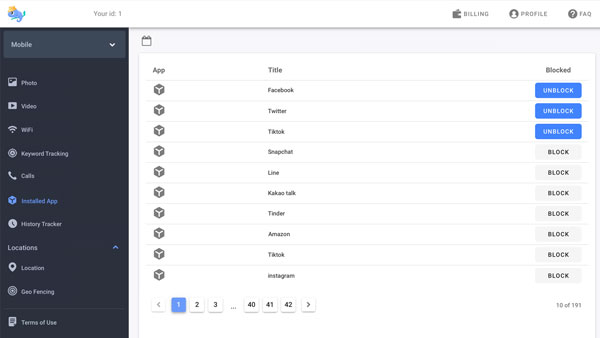
Chamspy also makes it possible to block Facebook in a discreet way. Just simply enable stealth mode to hide or remove the icon so that the person will never find out this app is running on his/her device. You can restrict someone’s access to Facebook without interfering other phone activities.
Why you need to block Facebook?
Everyone has its own reasons to block Facebook. The most common reason is to protect kids from online threats and being addicted to Facebook. After all, we cannot deny the fact that this popular social media sites carries lots of risks. Cyberbullies, online predators and ill-intentioned people can utilize this platform to target our innocent kids. Moreover, inappropriate content includes porn, sex and drug can be transmitted through this messaging app. By blocking Facebook, your kids will not be able to access harmful content.
Wrapping up
Social media sites like Facebook can be used negatively although they bring lots of benefits. You can simply block Facebook on Chrome by following the above instructions. Or you can try a parental control app like Chamspy that makes parenting task easier and protect kids from online threats.










