How to block apps on iPhone for studying?
updated on 01 14, 2021 | Blog

Table of Contents
Various apps on the App Store are a temptation that is hard to resist and unfortunately it’s what most platforms are designed to do. It’s also find that the mere presence of your phone can distract and inhibit your performance. Luckily, you can block apps on iPhone for studying. One can utilize either native features or third-party app to do so. Let’s get into details of these methods.
Why people want to block apps?
With numerous entertaining apps on the market, it’s hard for us to stay productive regardless of temptation. You may find yourself checking social media app for several times, and feel the urge to play the games. It becomes necessary to take back control from time-wasting apps and focus on the things that matter. Also, inappropriate content can be transmitted through popular apps and online threats are lurking on the internet. Parents need to block kid’s access to certain apps and avoid potential dangers.
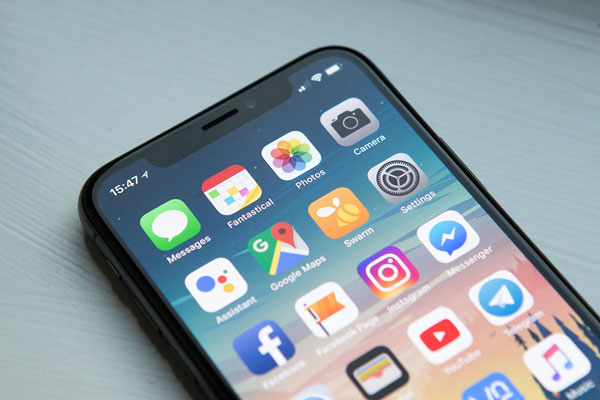
How to block apps on iPhone using native features?
If you want to drag yourself away from the grasp of certain applications and focus on studies, Apple’s Screen Time feature is here to assist you. The feature lets you essentially lock any apps that you’re looking to prevent yourself or others from accessing. Here’s how you can do it:
Step 1. Open the Settings and select Screen Time
Step 2. Tap Content & Privacy Restrictions
Step 3. Enter a four-digit passcode and then confirm it
Step 4. Tap the switch next to Content & Privacy
Step 5. Choose Allowed apps
Step 6. Tap the switches next to the apps you’d like to disable
How to re-enable the blocked apps on iPhone?
It should come as no surprise that you or kids can easily bypass Screen Time. All it takes is a glance at passcode and your kids can turn off the restrictions. Even if they don’t have the passcode, they can factory reset the phone and erase all existing restrictions. Moreover, they can use a software downloaded to PC and sift through an iTunes backup file to get the four-digit passcode.
How to block apps on iPhone using third-party app?
Aside from inbuilt features, a handful of apps are developed to serve the exact purpose of blocking apps. You will not get sucked into the deep black hole of procrastination and social media. Parental control app can restrict access to certain apps and keep a track of other digital activities.
When you do a Google search, you can find plenty of options available. However, not all of them are as effective as advertised. You will end up wasting time and effort. Moreover, it’s impossible for you to review all of the options. That’s where Chamspy comes in handy.
It is an all-inclusive monitoring solution that keeps the distracting apps blocked while studying. Using Chamspy, you’ll be able to access a list of apps and games installed on target device. If you find out any age-restricted or distracting app, you can simply block access to them. Follow the steps to block apps on iPhone.
Step 1. Register your account with email
Step 2. Install the app on target device following the instructions
Step 3. Log in to your dashboard and block apps
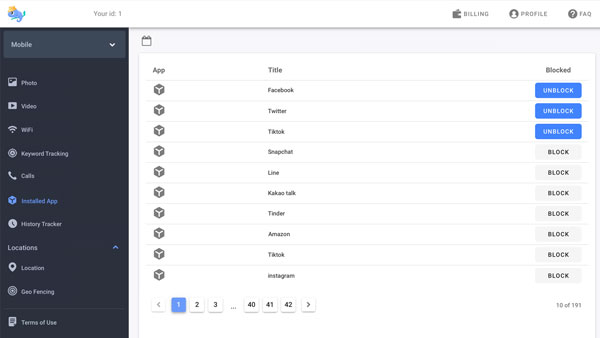
Once you set it up, its intuitive dashboard will guide you through the process of app blocking. You can block distracting apps like social media app, online games, dating app and more. Thus, kids can keep their concentration on studies and improve the productivity.
What else can I get from Chamspy?
Chamspy is not just an app blocker. By taking assistance of this application, you can monitor all activities on social media apps like Facebook, WhatsApp, Instagram and more. You’ll be notified if inappropriate keywords are used on target device. Other than that, you can track GPS location, text, photos, videos, browser history, calendar activities and more. Parents can set holistic controls and keep an eye over their kids’ digital experience.
Final thought
The many out there who suffer from app addiction, can use the above methods to block apps on iPhone for studying. In particular, parental control app like Chamspy enables you to keep tabs on kids’ digital activities as well as set certain restrictions. Stay focused by using the comprehensive tool!










