How to block adult websites in Google Chrome on Android?

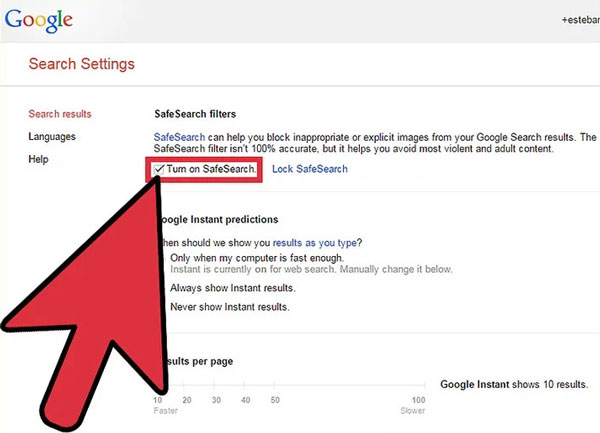
Table of Contents
With easy and unlimited access to the internet, kids can get everything they want and gain lots of entertainment. However, this include harmful or inappropriate content, from violence to pornography. Parents should bear the responsibility to protect their kids from harmful websites. One way to protect your kids from such content is to block adult websites in Google Chrome on Android. Thus, your kids or family member will not be able to access adult content. Scroll down the blog and learn how to do it.

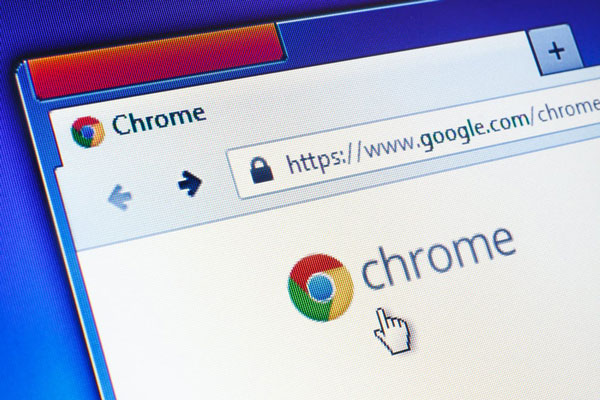
How to block adult websites on Google Chrome?
The simplest way to block adult websites on Android is by enabling the Google Safe Search feature. It is capable of blocking inappropriate or explicit images and video from Google Search. It adds a layer of protection against malicious content. Once you set it up, it will start blocking potentially harmful videos, images and websites both while browsing the internet and the Play Store.
It’s really simple to turn on this feature. On Android device, launch your Google app, tap on the gear icon and select Search settings. Then tap Filter explicit results under SafeSearch filters.
Alternatively, you can use a Chrome extensions to block adult sites. This extension is really easy to use, even for the parent who isn’t tech-savvy.
Step 1. Open Google Chrome and add a website blocker extension. To do this, simply search the extension in the chrome web store and tap on the “Add to Chrome” button to download.
Step 2. Once downloaded, relaunch Google Chrome to complete the process. You will find the extension icon at the top right corner of Chrome.
Step 3. Click on the icon to display various options
Step 4. Turn on “Enable block site”. From here, you can manually add the URLs of the websites you want to block and click the “add page” button
Step 5. You can also block certain words and phrases by clicking the blocked phrase.
How to block adult sites using parental control app?
If you are looking for a tool to offer your kids safe online experience, parental control app can be a better choice. With these tools, you can gain complete control over target device and get peace of mind that your kids are safe online. In particular, Chamspy stands out from the rest due to its performance and ease of use.
Its intuitive login page and dashboard make it easy for you to keep track of your kid’s online activities. It works with all smartphones and tablets running Android 4.x and above. All you need to do is register your account with email and install the app on target device following the instruction. Once completed, log in to your account and start your journey to parental control.
In the left panel, you can see history tracker option. It lets you read a detailed overview about someone’s internet usage. You can get specific details like URL, visit frequency, last visit time and whether it was bookmarked. Thus, you’ll know which websites are visited on target device.
If the person happens to clear his/her browsing history, you still can get access to it by logging into your account. You can choose to copy the information to your hard drive. Moreover, this powerful tool tracks the target’s browsing habits in real-time. If the person is visiting a website at this very moment, you’ll see it before your eyes. You just need to refresh the window every once in a while.
You’re also given an option of viewing installed apps and games. If you find out any age-restricted apps or your kids spend too much time on certain apps, you can simply restrict their access to those apps. For instance, you can block dating apps, gambling app and online games.
Its unique keyword feature enables you to get notified if inappropriate keywords are used on target device. You can easily know whether your kids are searching for information on sex, drug, porn, violence. Apart from that, you’ll be able to track live location, call logs, SMS, social media app, calendar activities, videos, photos, keylogger and much more.
Please note that it requires rooting or jailbreaking to use some advanced features. The best thing about Chamspy is its incognito mode. It stays hidden on target device without any notification. You can make use of this app without being found.
Final thoughts
By following the above procedure, you can block adult websites in Google Chrome on Android. They protect your kids from accessing harmful or inappropriate content. You can also try a parental control app Chamspy to get necessary information and avoid potential dangers.
Recent Posts
1win Azerbaycan Rəsmi Veb Saytı Giriş Yüklə
"1win Rəsmi Kazino Saytı Və Idman MərcləriContentIn Saytında Canlı Kazino - Real Dilerlərlə OynayınAviator Oyna…
“мостбет Зеркало: Вход на Официальный Сайт Mostbet”
"мостбет Зеркало: Вход а Официальный Сайт Mostbet"ContentОфициальный Сайт же Личный Кабинета Искать Зеркало MostbetСпортивная Линия…
Пин Ап Казино ᐈ Официальный Сайт Pin-up Casino а Казахстане
Пин Ап Казино же Казахстане Проверенный Сайт Онлайн Казино Pin Up CasinoContentСлотыИнформация О Казино а…
1xbet Официальный Сайт вход В Личный приемную 1xbet Регистрация
Ставки и Спорт Онлайн Букмекерская Компания 1xbet ᐉ Mobil 1xbet ComContentМаржа Букмекерской Конторы 1xbet🏆 Как…
1xbet ᐉ Ставки На Спорт Онлайн ᐉ Букмекерская Контора 1хбет ᐉ 1xbet Com
"официальным Сайт, Регистрация а Вход В Зеркало 1хбетContent🎁 Какой Стартовый Бонус Предлагает Онлайн Оператор 1хбет…
Top 10 Online Casino’s Throughout Nederland In 2025 Beste Casino’s
Lijst Fulfilled Alle Legale On The Web Casino's In Nederland 2025ContentOnline Casino LijstDe Nederlandse" "kansspelautoriteit…