How do you put parental controls on iPhone?
updated on 11 19, 2020 | Blog

Table of Contents
The present kid’s generations outwit their parents in term of smartphone use. Like many parents, you may worry that your kids spend too much time on the phone or keep connected with the wrong sort of people. It becomes necessary to put parental controls on iPhone by reducing screen time and setting restrictions. If you are wondering how to enable parental control on iPhone, you are in the right place.

How to enable parental controls on iPhone via inbuilt feature?
The simplest way to enable parental control is by using the Screen Time feature. It works with iPhone running iOS 12 and above. You can make all your decisions regarding putting up restrictions on your child’s device from inside the Screen Time feature.
Step 1. Tap Settings and choose Screen Time
Step 2. Tap Turn on Screen time if it is not already turned on
Step 3. Select Content&Privacy Restrictions
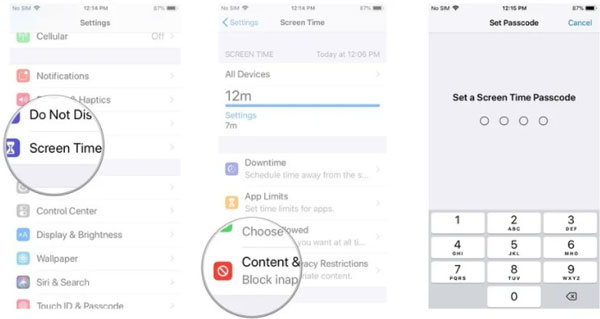
Step 4. Enter a four-digit passcode
Step 5. Re-enter the same four-digit passcode
Now you can choose all types of content you want to block for your child, including in-app purchase, inappropriate sites, explicit language, location sharing and many more options from inside the Screen Time. This app that creates detailed reports on how an owner uses their smartphone. Its objective is to give people a better understanding of what they do on their mobile devices.
However, the procedures varies for iOS 11 or earlier. You can tap Settings > General > Restrictions. Then select Enable restrictions and enter a four-digit passcode. Once done, re-enter the passcode and access restrictions settings.
By following the above steps, you can easily put parental controls on iPhone, but most kids are tech-savvy these days and they can disable the settings by restoring the iPhone as a new device or changing system date and time to unblock apps.
How to enable parental controls via third-party app?
If you are looking for a parental control apps that offer more features that Screen Time and gives you peace of mind, you should opt for Chamspy. It provides you with a simple and effective way to set restrictions on kid’s phone as well as deliver digital freedom. It works with iPhone running iOS 9.4 and above. Simply follow the steps to enable parental controls:
Step 1. Register your email with account
Step 2. Install the app on target device following the instructions
Step 3. Log in to your account and set up parental controls.
Once you set it up, you can enable restrictions with its various features. It can manage and control what kids do on the phone and identify signs of digital dangers such as cyberbullying, sexting, predators and more. Here are some unique features that Chamspy can offer:
- Block distracting or age-restricted apps so that your kids can concentrate better
- Track location in real-time and view location history
- Set virtual boundaries and receive notification when the kids enters or leaves a designated area
- Check call logs and block unwanted calls
- Detect suspicious text and get notified
- Look through browsing history
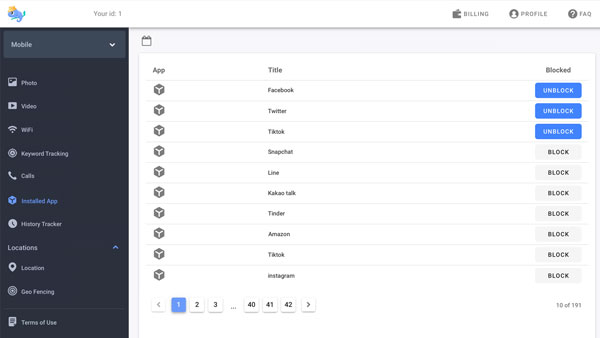
As you can see, setting parental controls on iPhone is no longer a tough job. No technical skill or professional knowledge is required to use this app. You can keep a close eye on your kid’s online activities without their knowledge. This app stays hidden on target device with no notification and you won’t interfere with his/her phone activities.
Conclusion
Parenting comes with a variety of challenging as problematic smartphone usage, online threats,cases of missing children and other issues are on the rise. However, the built-in feature and third-party app enable you to put parental control on iPhone and avoid potential dangers. To prevent your kids from disabling the settings, you can resort to parental control app like Chamspy to gain complete control over target device.










