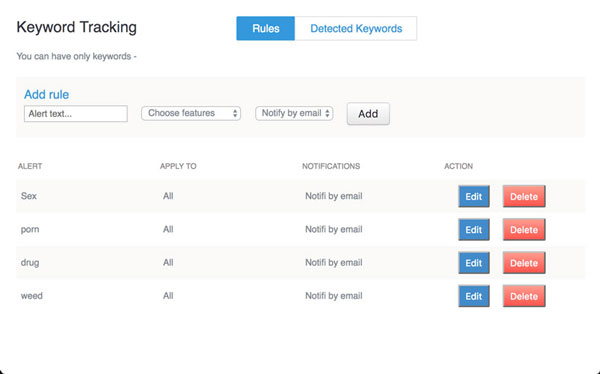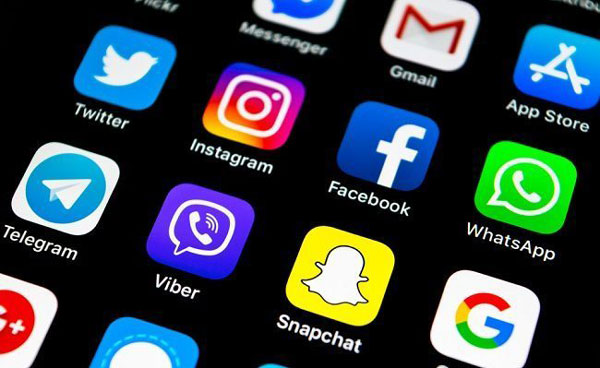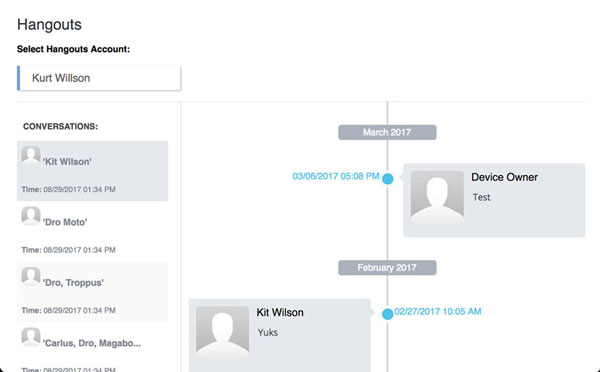How do you put parental controls on an iPhone?
updated on 12 15, 2020 | Blog

Table of Contents
We’re living in the golden age of technology, but not all of them are suitable for young minds. With easy availability of smartphone and internet connection, adult content and violence are easily accessible. The good news is that you can put parental controls on an iPhone and help you kids stay away from unwanted situation. Let’s take a look at how to enable parental controls on the Apple devices.
Why you need to set parental controls?
These days kids spend too much time in front of their phone screens instead of playing outdoor with friends. With unlimited access to the internet, they can get exposed to online threats like porn, sexting and predators. These can lead them to become emotionally and physically disturbed. By setting up parental controls on iPhone, parents can helps kids focus on study and prevent them from online threats.

How to set up parental controls on iPhone using Restrictions?
The iPhone includes a wealth of tools for parents to manage how their kids use their devices. It lets you restrict the amount of time they use the phone, which apps they can access, whether they can make purchases in iTunes and the App Store. Let’s start with the process of enabling parental controls on iPhone in iOS 12 version.
Step 1. Launch Settings and choose Screen Time
Step 2. Tap “Turn on Screen Time”
Step 3. Select Content & Privacy Restrictions
Step 4. Enter a four-digit passcode
Step 5. Re-enter the same four-digit passcode
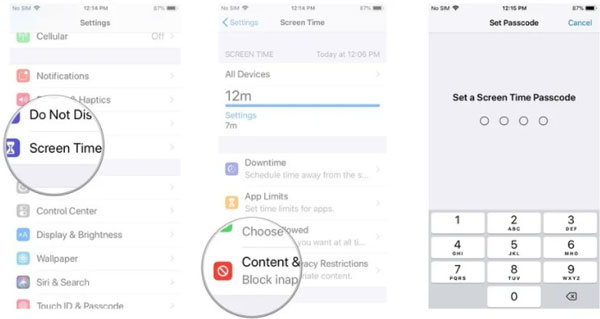
Now you can choose all the types of content you want to block for your child, including inappropriate sites, explicit language, location sharing and many other options. The steps may vary if you’re using a iPhone in iOS 11 or earlier version.
Set up parental controls on iPhone running iOS 11 or earlier
Step 1. Navigate to Settings > General > Restrictions
Step 2. Select Enable Restrictions
Step 3. Enter a four-digit passcode when prompted
Step 4. Re-enter the four-digit passcode
How to turn off parental controls on iPhone?
If you already know the restriction passcode, you can easily disable the parental control feature. All you need to do is go to settings and turn off restrictions. In this way, you can disable it without losing your data.
Even if you forgot the password, you still can turn off the parental controls. By factory resetting the device, it will be resorted to its default settings. It will overwrite all the saved restrictions and make them void. However, it will also delete the existing data and saved settings on your device.
How to set up parental controls on iPhone using third-party app?
Unlike iPhone restrictions, kids cannot disable the settings implemented by a parental control app. It can keep an eye on kids’ phone activities and prevent kids from unwanted situation. The market offers you various options but we recommend you to use Chamspy as it delivers guaranteed results.
This all-inclusive and reliable app is well designed for parents to put parental controls on iPhone. It is compatible with iPhone running iOS 9 and above. To get it started, you need to register your account with email, add the target’s iCloud details and disable the two-factor authentication. Once done, log in to your account and access various options.
- App control – It allows parents to block any age-restricted or inappropriate apps. You can also check the activities of these apps.
- Browser history – It lets you read a detailed overview overview about someone’s internet usage. You can check website URL, visit frequency, last visit time and more.
- Suspicious content detection – Parents can set an alert word list and get an automatic warning at any time once kids access inappropriate content.
- Keylogger – Using Chamspy, you can record every keystroke on target device and access shared messages and search phrases.
- Geofence alert – You’ll be able to set virtual boundaries on the map and get notified when your kids enter or leaves a designated area.
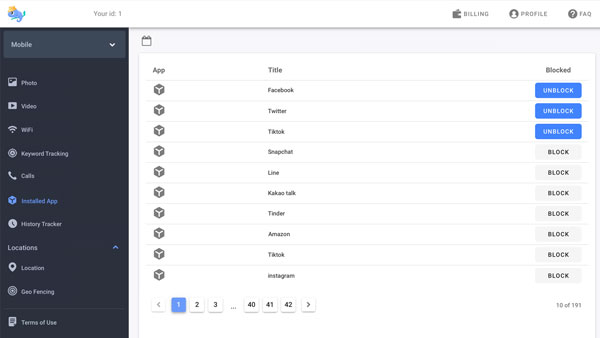
As you can see, Chamspy is packed with numerous advanced features and will make sure that your kids won’t misuse their phone or access any inappropriate content behind your back.
Conclusion
There is no denying that the smartphone provides plenty of reasons to celebrate. But it also connect kids with various inappropriate content. Parents need to learn how to put parental controls on an iPhone and keep kids safe online. Parental control app Chamspy is available to you to check kids’ phone activities and protect kids both online and offline.