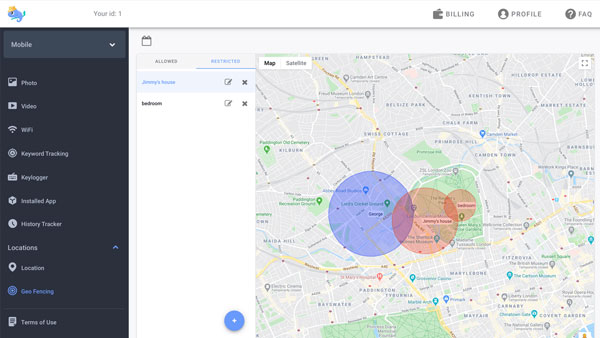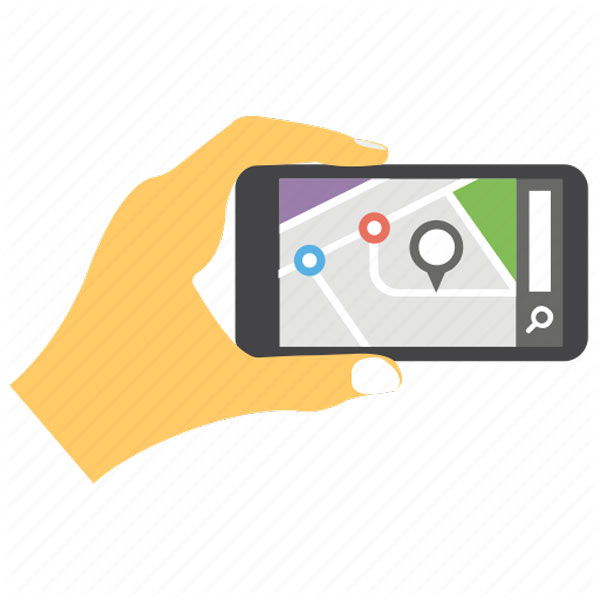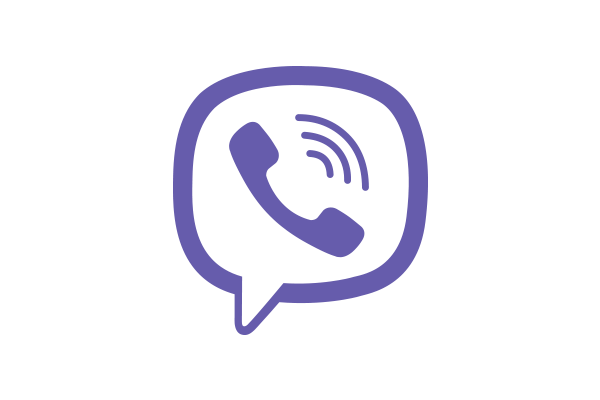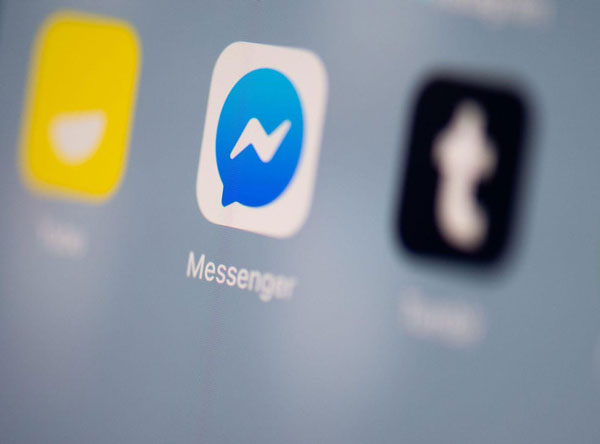How do I create a Gmail account for my child?
updated on 01 06, 2021 | Blog

Table of Contents
Creating an Gmail account for a child is something that many parents contemplate. Email accounts may seem relatively innocuous, but small children often have their own email address for their online activities. It’s almost impossible to create an online profile without an active email address. When you’re ready to go ahead with it, you may consider using a Gmail account then set it up so you can supervise the account and set parental control. Let’s explore how to create a Gmail account for a child.
How old should a child be to have a Gmail account?
According to Google terms and conditions, one has to be age of 13 in order to use a Gmail account. This minimum age restrictions help avoid the online services that collect personal information of users under 13 without parental consent. Even if one’s parents trying to make the registration, Google will lock such an account.
How to create a Gmail account for child under 13?
There is a workaround on how to create a Gmail account for child under 13. It will need to be created with an app called Family Link. This option enables you to set up and supervise the Google account. To create a Gmail account for child under 13, you need to follow these steps:
Step 1. Download the Family Link app
Step 2. Launch the program
Step 3. In the top right corner, tap Create or +
Step 4. Follow the on-screen instructions to create your child’s email account
Step 5. Once done, a confirmation message will be displayed on the screen

Gmail will be the same for children as it is for adults in many aspects. Only a few features aren’t available to children under the age of 13. For instance, Google won’t offer ads in Gmail or process Gmail messages for advertising purposes. Moreover, if the child’s device isn’t connected to the internet, he/she cannot access their Gmail emails.
How to check your child’s email from your account?
You can choose to intercept and view your child’s email from your account. The messages will remain in your child’s inbox, but give you access to the messages via separate folders. Here’s how you can do it:
Step 1. Go to the Setting of your own Gmail account by clicking the gear icon at the top of the inbox
Step 2. Press the Accounts and Import tab
Step 3. Choose Add Account
Step 4. Enter the email address and password that you want to import. The added account should be your child’s email account.
How to block someone from contacting your child?
If you want to block someone from contacting or harassing your child, you can follow the steps below. If you blocked someone by mistake, you can unblock them using the same steps.
Step 1. Open the offending email
Step 2. Click on More in the top right corner of the message
Step 3. Press Block
How to keep your child safe online?
Checking your child’s email is never enough to protect them from various threats online. If your child is vulnerable to cyberbullying or susceptible to poor decisions, it’s best to keep an eye on his/her digital activities and prevent unwanted communication. Parental control app is one such application that keep a track of target phone activities and helps put your mind at ease.
Take Chamspy as a specific example. It has extended features when compared to other tools. You can make use of Chamspy to control various activities of the child on smartphone. It has the ability to do the following:

- Read all sent, received and deleted text messages
- Track all calls made or received on your child’s device. Every call comes with a timestamp, call duration and contact number
- Monitor a variety of social media apps
- Track GPS location in real-time
- Access the device’s web browser history
- View photos and videos
- Capture every keystroke to access shared messages and search phrases
This comprehensive app identifies digital dangers like cyberbullying, phishing, sexting, and provides all-around protection for child. The best part about Chamspy is its incognito mode. It runs in the background without any notification. Your child will never find out you are tracking his/her device.
Conclusion
The article discussed how to create a Gmail account for a child. Parents can take advantage of Family Link to create email account for child under 13 and manage their Google account. If you want to help your child explore the online space without any hesitation or regrets, you need to opt for parental control app Chamspy and avoid potential dangers.