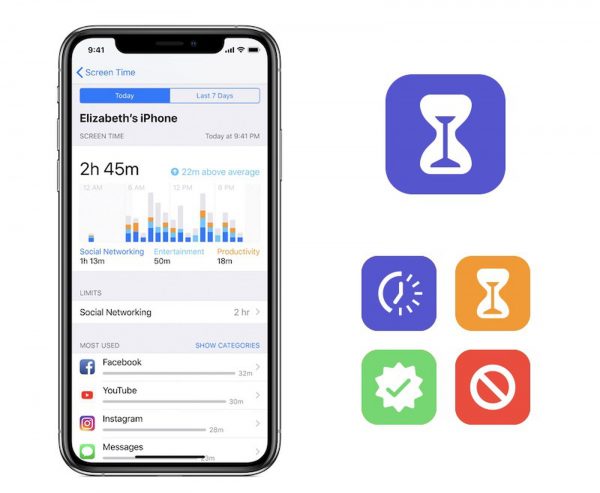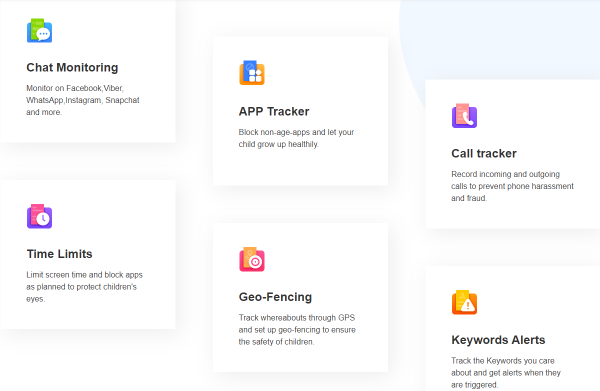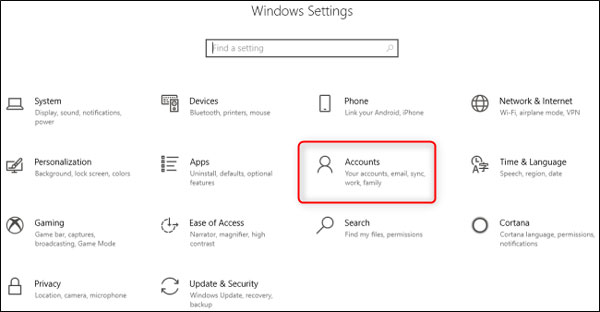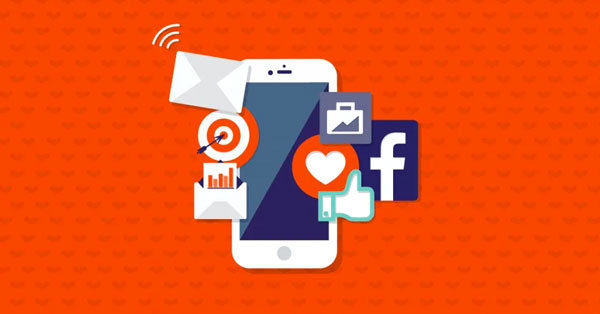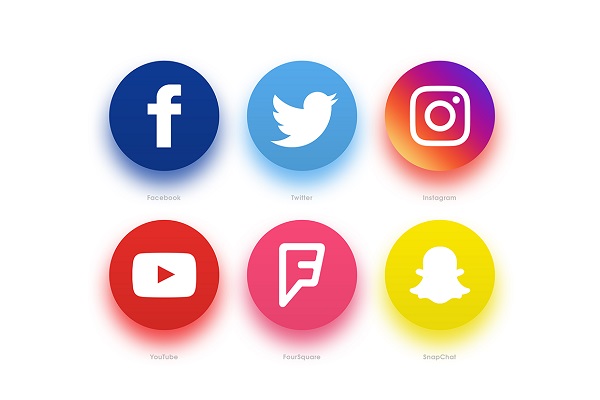Best Screen Time Apps to Set Limit on Kids’ Mobile Devices Use
updated on 03 10, 2022 | Blog

Table of Contents
Cell phones, laptops, tablets, TVs, and more are gaining more popularity among people as we constantly plugged ourselves into the so-called “free land” of the Internet. Whether it is adults or underage, the problem of mobile addiction has become more and more serious. Spending too much time online may lead to unpleasant consequences, it’s not only bad for our eyes but also harmful to our mental health.
Potential dangers of too much screen time
According to recent research, taking too much time on screen time does have bad influences on young children. Here are a few examples your kid’s health may be negatively affected by spending too much time in front of a screen.
- Obesity
- Sleep problems
- Chronic neck and back pain
- Depression and anxiety
What screen time apps do?
Screen time control apps allow you to know how much time your kids spend on apps, websites, and more. With screen time apps, you will be able to block un-age apps or limit screen time and receive updated reports about how your kids use on iPhone, iPad, iPod touch, or any Android devices, and set limits on.
If you have a kid who uses a phone and you want to set some limitations on phone use, then you may need a screen time app. To protect young children away from freedom dangers, a screen time control app can help you take control of your children’s mobile device use and to see what they do online.
3 Best screen time apps to set a limit on kids’ mobile devices use
With hundreds of various screen time trackers or apps out in the market, parents are not alone when it comes to how to keep underages safe and sound both online and offline. Thanks to these apps and software, they don’t need to worry about their kid’s online activities anymore.
It’s time to say goodbye to the games addiction, text messages, Instagram stories, and hi to these 3 apps below that’ll help reduce your kid’s screen time and balance their life. Now, let’s start with the in-built screen time limiter for iOS-based devices.
1. Apple’s screen time app
Apple’s in-built screen time-limiting app is an excellent way to track your kid’s screen time usage on iPhone, iPad, and Mac without installing or downloading any other apps.
How to set up Screen Time on iOS devices:
- Open the Settings app;
- Select Screen Time;
- Tap Turn On Screen Time.
Tips: Screen Time is connected with the iCloud account, so once the Share Across Device option turns on in the Screen Time menu, parents then can see how their kids use apps across all the Apple devices.
What to do after Screen Time is turned on?
After opening the Screen Time, you’ll see a graph tracking how much time your kid spends in an app or on a website. Tap on See All Activity, and pick one to meet your demands with various categories within it.
2. Moment for iOS and Android
Moment Screen Time Tracker is a device-monitoring app that tracks where, when, and how people use their iOS and Android devices. Parents can monitor one or many devices and receive a report that shows which devices were used when, where, and for how long.
It is designed to track three key pieces of data on the following:
- How often you pick up your iPhone every day;
- How much time you spend on your iPhone;
- Which apps you use the most.
3. Cell phone tracker for parental control
ChamSpy cell phone tracker is the best application for mobile phone tracking — Monitor your children’s browsers, photos, or videos, and installed applications easily. ChamSpy lets your child use the phone healthier and helps you understand your child better.
Popular features:
- Chat monitoring;
- App and Call tracker;
- Screen time limits;
- Geo-fencing;
- Keywords alert.
How to turn off Screen Time on the iOS devices
In case you don’t want to set limits on a child’s mobile device anymore, you can try the simplest method below:
- Head into the Settings app on your iPhone or iPad;
- Tap on Screen Time.
- Scroll to the bottom of the menu and Turn Off Screen Time at the bottom.
When it is off, your kid’s screen time will no longer be reported and limited.
Final thoughts
If you want to protect your child away from any sort of trouble, you can choose a parental control app like Chamspy to help you. It enables you to block apps on a child’s phone and makes digital parenting much more convenient.
If you have any questions about the screen time limit, please feel free to let us know!